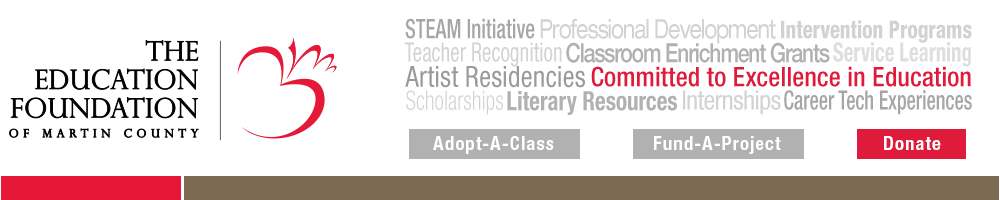- Create an account using your company email address. If you already have an account, please use the original company email used when creating your account as your username during login.
- Once you are registered, click on Host Company Login under High School Internships and use your company email address and password to login.
-
When signed in you will see a tab for 'Internships'.
-
To add an internship, click on the 'Internships' tab.
-
Once there, click the button with the bright green '+' sign labeled 'Add' to the right of the page.
-
Fill in the required fields. Then Select if you would like to save the internship opportunity as a draft or as completed. Selecting completed will send it out to be approved by the administrator. Make sure you submit the opportunity.
- Your internship opportunity will have to go through an approval process before it is visible on the website. Once approved, students will be able to begin applying.
-
You will recieve an email notifying you if the opportunity has been approved or denied.
For more in depth instructions on how to create an account and internship opportunities, please open the PDF below.